Bills Tab - eBills
The eBills section on the Bills tab contains the fields that define the defaults for emailing bills.
- If your municipality will use eBills, select the Use eBills check box. The check box is cleared by default. If it is not selected, features related to eBills will be disabled. If you select this check box, you will see a message about the additional setup, detailed in this document, that must be performed before eBills can be used.
Note: Warning: If your municipality uses a back up of your production environment to create your test environment, be sure to clear the Use eBills check box in your test environment. Otherwise, you run the risk of emailing bills from your test environment when you test bills there.
- Activation Type determines how email bills will be activated for the primary customers on utility accounts that choose to receive bills by email. Selecting eSuite Activation indicates that the customer will activate eBills using their eSuite account; this is a double opt-in method where the customer will need to verify their enrollment via email. No Activation indicates that no formal activation is used. The default Activation Type is eSuite Activation.
- Select a Delivery Type. The default Delivery Type is Email; the implication of each choice is explained below:
- Email - you will send emails to customers using your own SMTP server.
- Export - you will create an XML file that will be given to a third party. That party will email the customers.
- Email and Export - you will send emails to customers using your own SMTP server. An XML file is also created, for informational purposes only.
The remaining fields link eBills to eSuite. The values defined here will be used to define the destinations on the links used by the email templates. The values shown on the screen below should be used.
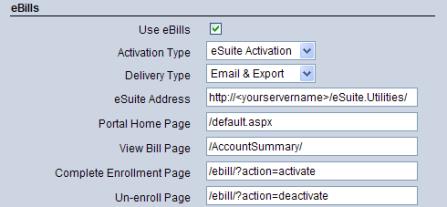
- The eSuite Address field gives the URL for the Utility Management home page in eSuite. Type your actual server name in place of “<yourservername>” shown above.
- The Portal Home Page value is required if Use eBills is selected. Enter the URL for the eSuite home page.
- The View Bill Page value indicates the page in eSuite where users should be directed to view their bills.
- The Complete Enrollment Page value identifies the eSuite page where users will be directed to complete their enrollment when the Activation Type is eSuite Activation.
- The Un-enroll Page value indicates the eSuite page that users will use if they wish to unenroll.
- Click Save to store the system settings.